Your site may be running smoothly now. However, just like a car, your website requires ongoing maintenance to keep it in tip-top shape.
That’s why we’ve created this complete WordPress maintenance checklist. By following our guide, you can ensure your site performs at its optimal level in the long run.
In this post, we’ll share eight maintenance tasks that should be on every website owner’s To-Do list. These tasks promise to keep out the hackers, wow your customers with lightning-fast page load speeds, and more. Let’s get started!
1. Review your metrics
Most websites record a wide range of data. For example, you might use Google Analytics to monitor how visitors behave, the content that drives the most conversions, and your best traffic sources:
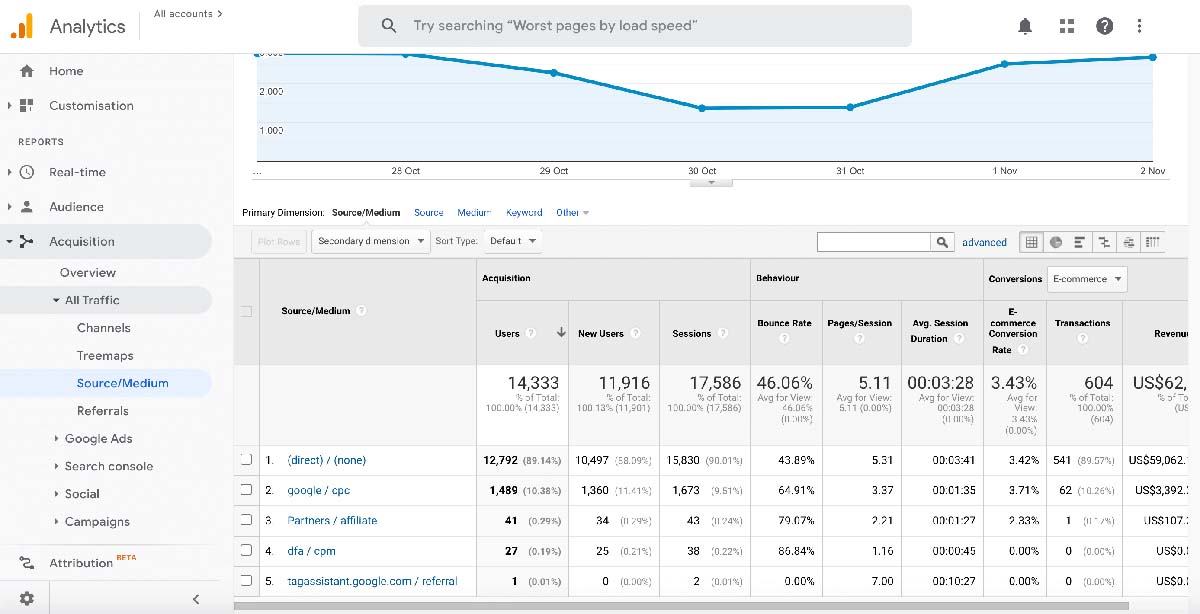
Recording this data is a great start. However, this information is useless if you don’t regularly analyze it.
When you frequently review your metrics, you’ll gain the insight you need to optimize your marketing activities. For example, if a particular blog has driven a high number of conversions, you can refine your marketing strategy to create more valuable content.
However, it isn’t all good news. Sometimes, platforms such as Google Analytics may reveal negative trends, such as a sudden drop in traffic.
This isn’t what any website owner wants to see. However, when you identify these problems early, you can take steps to reverse these trends. Being proactive is essential to minimize the negative impact and get your site back on track as quickly as possible.
2. Back up your site
Creating regular backups is one of the most critical tasks on your WordPress maintenance checklist. With a recent backup in place, resolving a catastrophic data loss may be as simple as hitting that Restore button.
If you neglect this vital task, you risk losing weeks or even months of hard work. In the worst-case scenario, you might even lose your entire website.
Backups can also help keep your data safe. If a hacker manages to infect your WordPress website with malware, viruses, or other digital nasties, then you can simply restore a site version that predates the security breach.
You can create backups using a plugin such as UpdraftPlus:
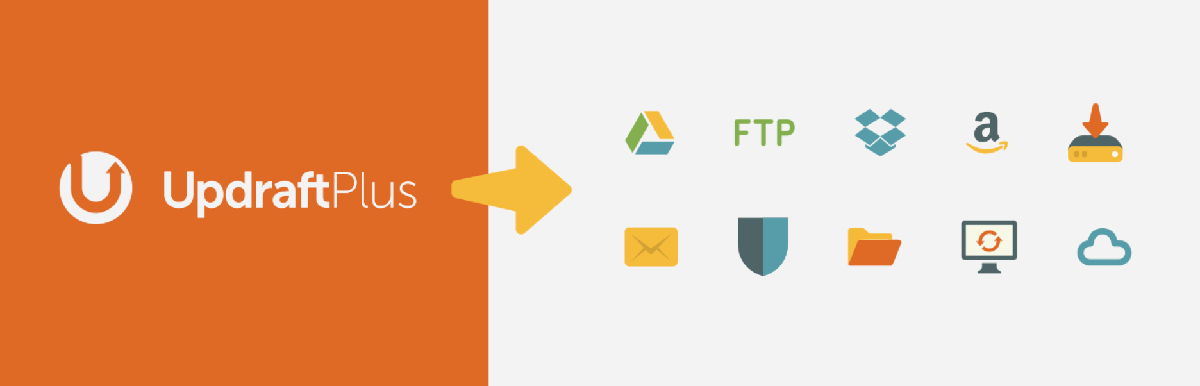
This popular plugin can back up your site to a wide variety of cloud services, including Google Drive, Amazon S3, and Dropbox. You can create these backups manually or define an automated schedule and let UpdraftPlus do all the hard work.
3. Update your themes, plugins, and WordPress core
Powering over 40 percent of the web, WordPress is a prime target for hackers. With cyber attacks on the rise, you’ll likely want to do everything in your power to keep the bad guys out.
According to research, 86 percent of hacked WordPress sites feature an outdated plugin, theme, or even an out-of-date version of WordPress core. This statistic is unsurprising, as updates often contain new security features or fixes for known vulnerabilities.
If you’re serious about security, then it’s essential to keep all of your WordPress software up-to-date.
To start, navigate to Dashboard > Updates. This screen will display any updates that are available for your WordPress plugins or the core platform:
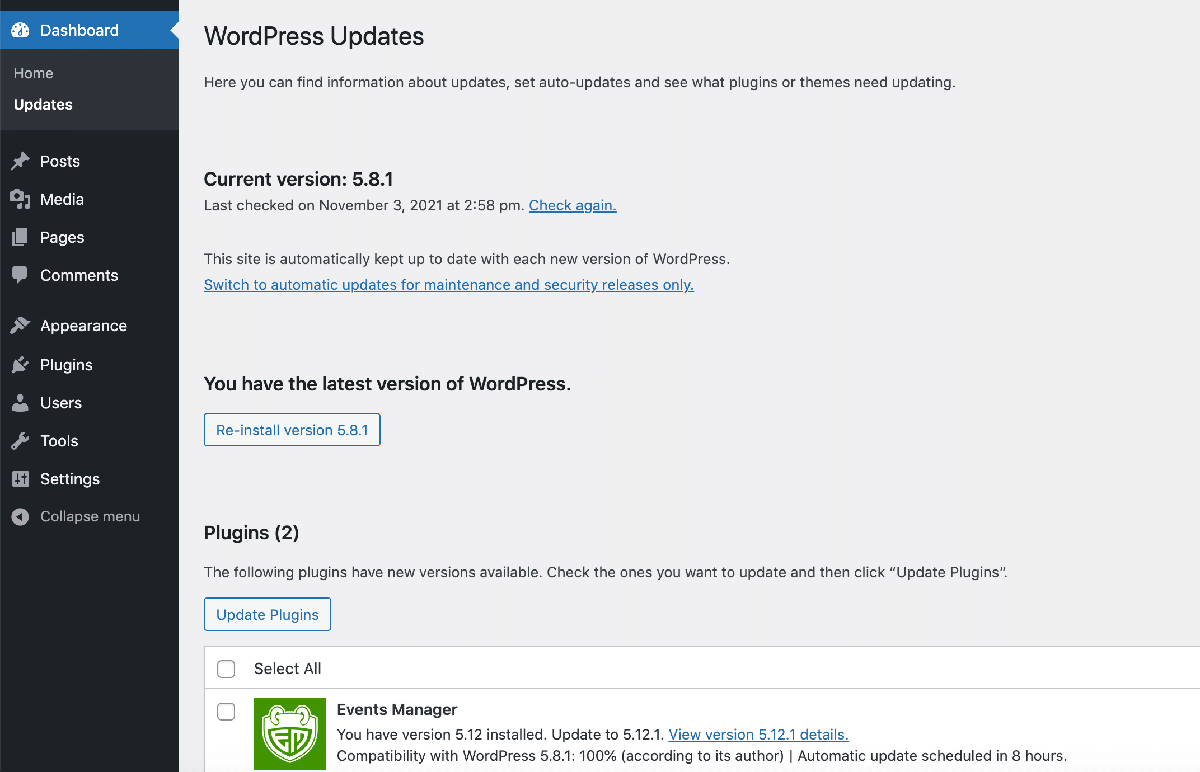
To verify that you have the latest version of your WordPress theme, navigate to Appearance > Themes. If you see an Update Now banner, then make sure you give it a click:
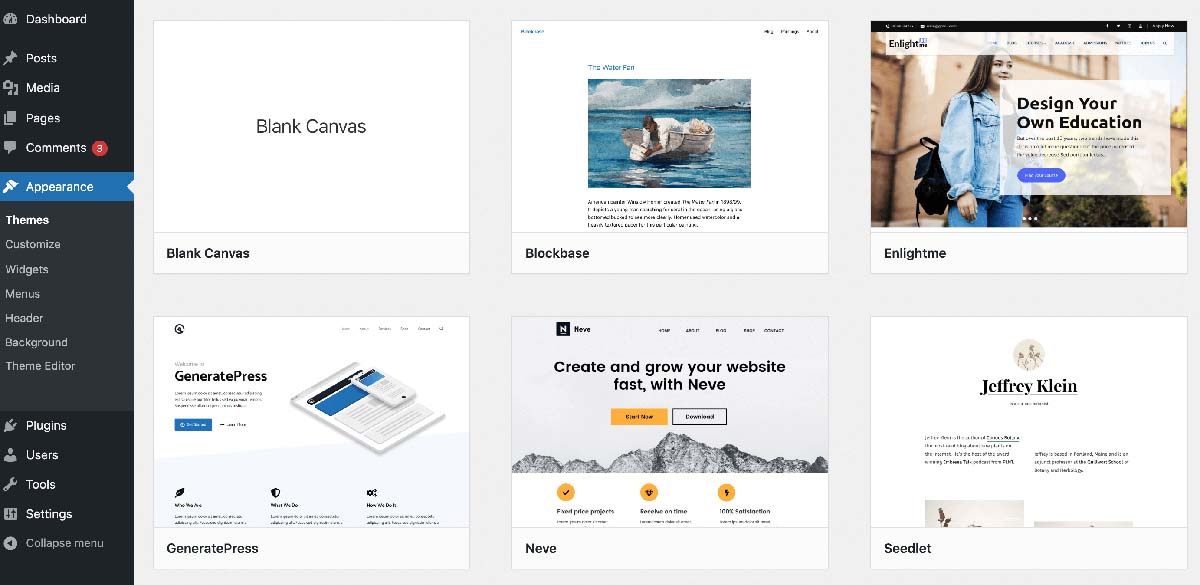
If you’ve installed a long list of plugins, then keeping everything up to date can quickly start to feel like a full-time job. For this reason, you may want to enable auto-updates for your plugins by navigating to Plugins > Installed Plugins.
Then, select the Plugin checkbox directly above your plugin list:
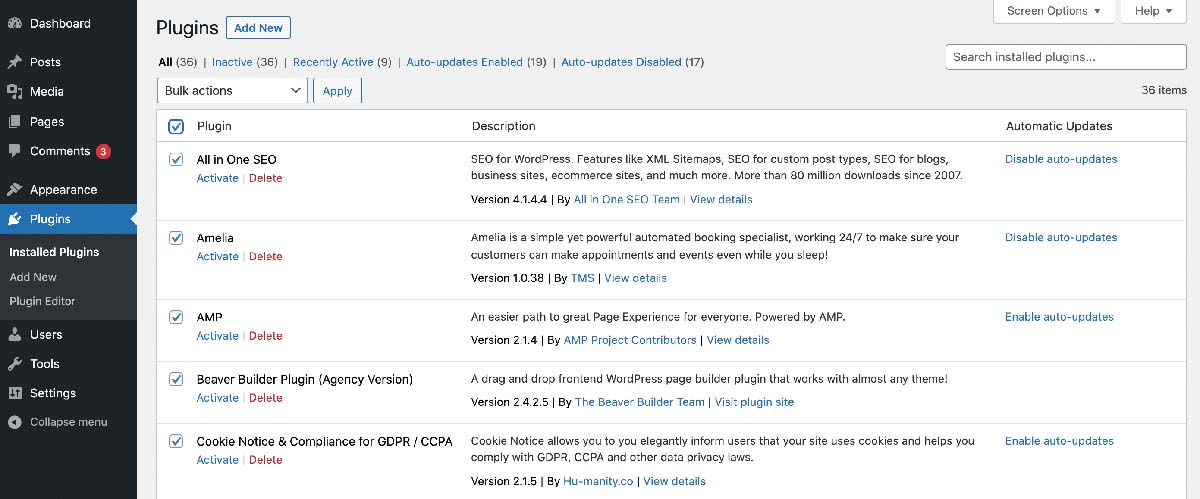
Next, open the Bulk Actions dropdown menu. You can now select Enable Auto-Updates > Apply:
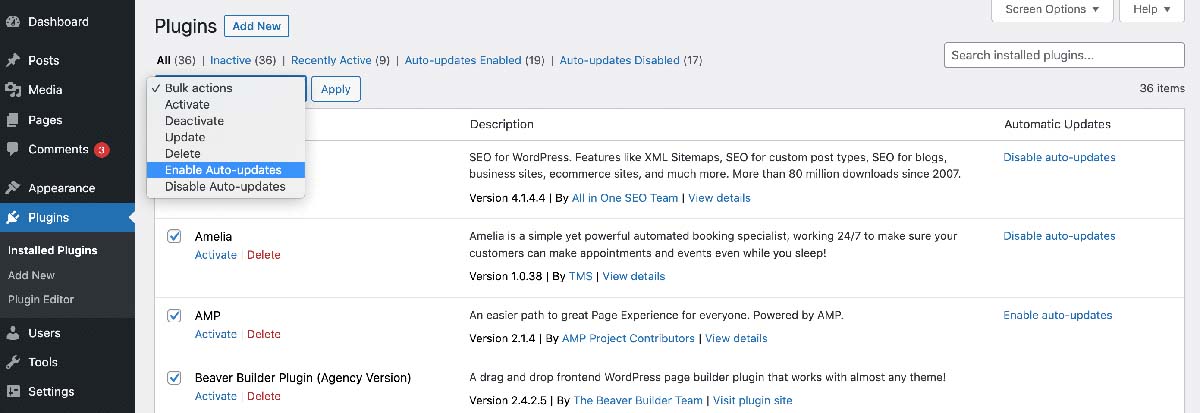
To enable auto-updates for your WordPress theme, navigate to Appearance > Themes. You can then hover over your theme and select Theme Details:
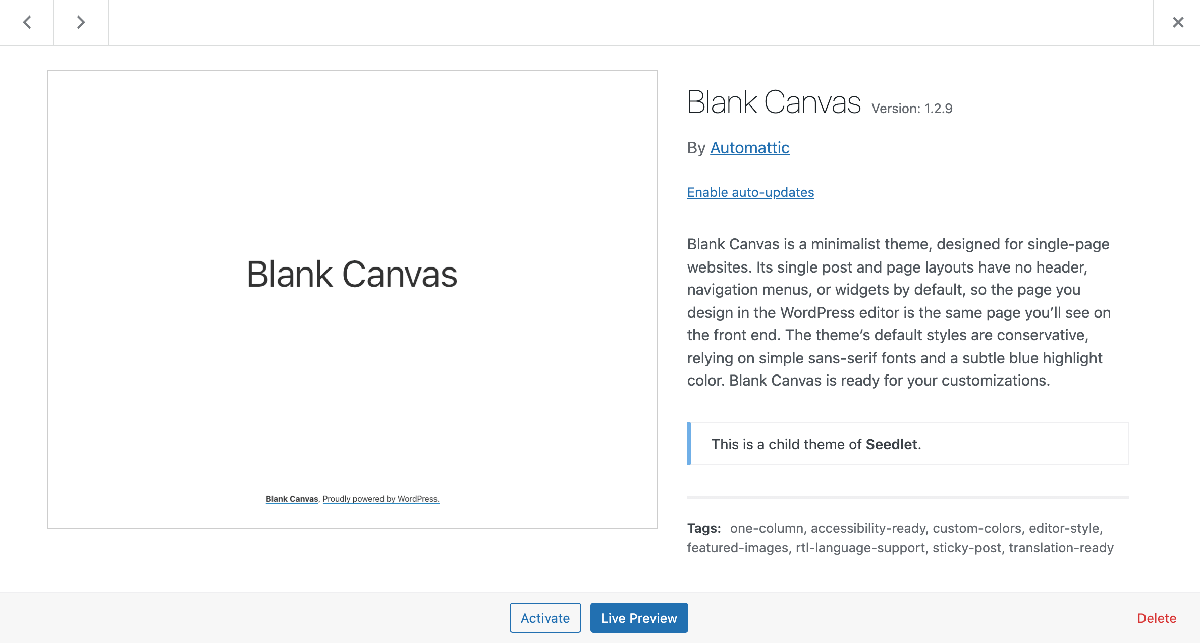
When prompted, select Enable auto-updates. Your WordPress theme will now update automatically.
Assuming that you’re running WordPress 5.6 or higher, you can even enable auto-updates for WordPress core. To do this, head to Dashboard > Updates:
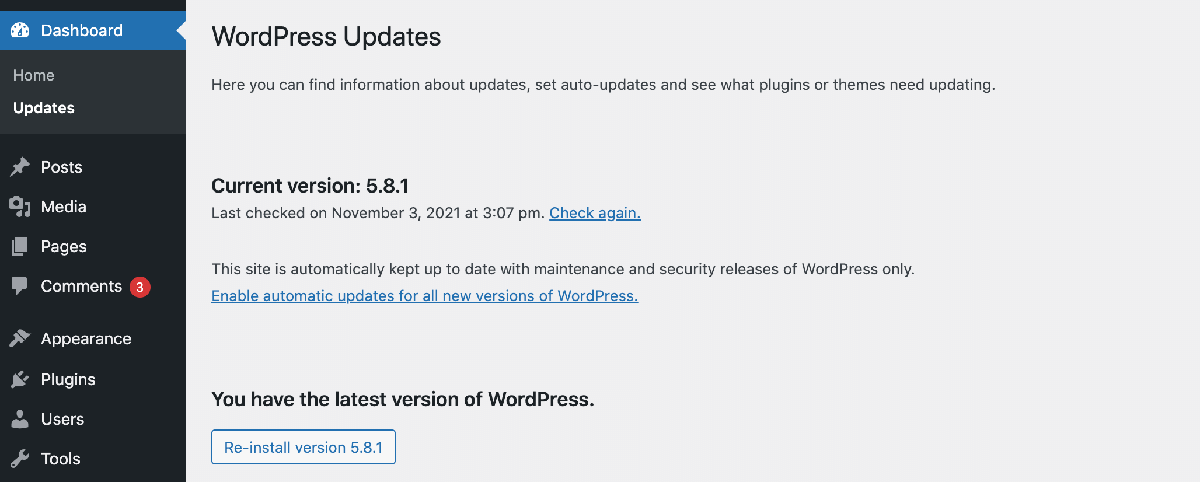
You can then click on the following: Enable automatic updates for all new versions of WordPress. WordPress will now automatically install all minor and major releases.
4. Delete unnecessary plugins and themes
Themes and plugins are huge parts of the WordPress experience. However, with almost 60,000 plugins in the official WordPress repository alone, it’s easy to get carried away:
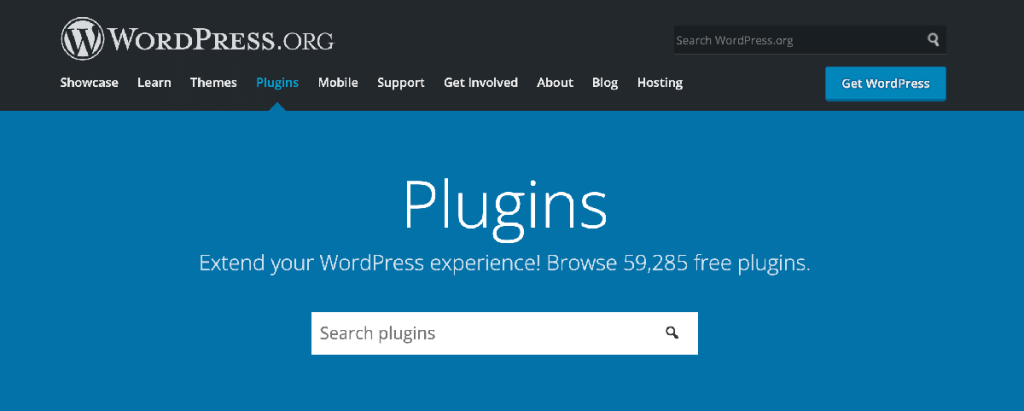
Themes and plugins add code to your website. Unfortunately, this code is another potential loophole that hackers can exploit. In fact, themes and plugins account for 96 percent of WordPress vulnerabilities.
With this in mind, it’s wise to regularly take stock of everything you’ve installed on your website. You can then delete any themes and plugins that you no longer require.
This is also a great opportunity to streamline your plugin usage. For example, you may be able to replace multiple free WordPress security plugins with a single premium add-on.
When you pinpoint an unnecessary theme or plugin, it can be tempting to simply disable it, just in case you need it at a later date. However, some hackers can access deactivated code. To keep your site safe, it’s always better to delete rather than simply disable it.
5. Check for broken links
Broken links are terrible for the User Experience (UX). Even the occasional dead URL can damage the visitor’s opinion of your website, which may translate to lost sales and conversions.
In the worst-case scenario, a single broken link may even make conversion impossible. For example, if your check out now link is broken, you can expect zero sales.
Broken links are also bad news for Search Engine Optimization (SEO). The search engine bots have a limited crawl budget. When they encounter a dead URL, these bots will crawl that link to verify it’s broken. This action wastes precious crawl budget and can prevent your content from being indexed promptly.
You can scan for broken URLs using a tool such as the Semrush platform:
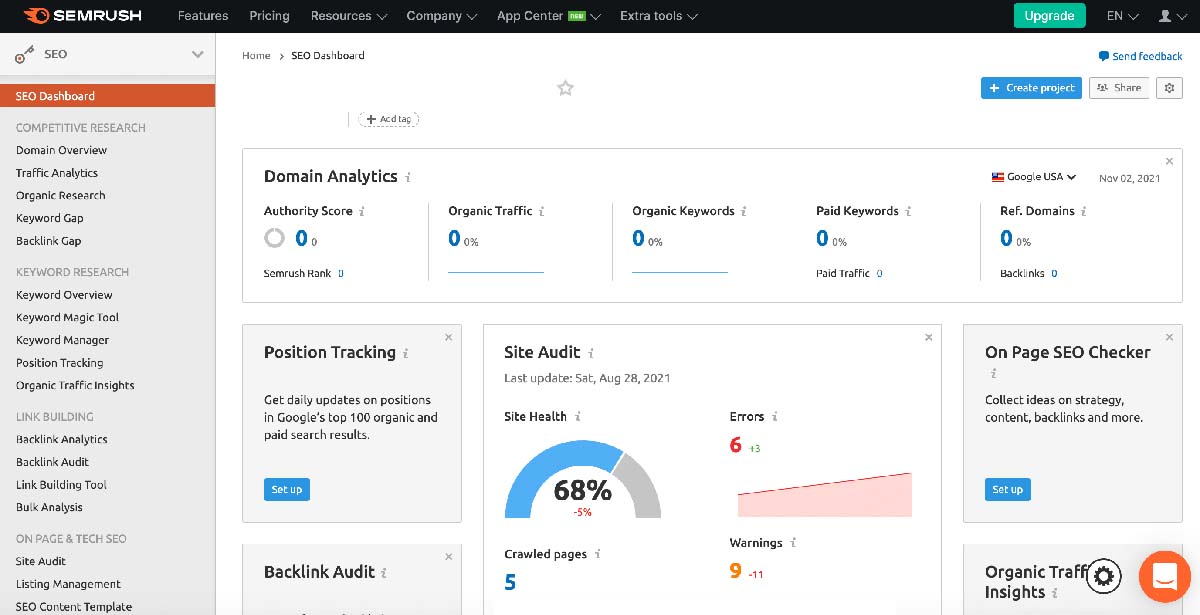
Sometimes, you can revive a dead URL by manually adjusting the link. For example, you can fix typos in your links via the standard WordPress post editor.
Alternatively, you may need to set up a redirect using a plugin such as Redirection:

To avoid broken links, it’s a good idea to create a redirect every time you relocate or delete a post o page. Even if you no longer link to it, there’s still a chance that third parties may reference this removed content. If you don’t set up a redirect, you could potentially miss out on some traffic.
6. Moderate your comments
A busy comments section is an invaluable asset to your website. In particular, it can make a great impression with first-time visitors, who can see evidence of people engaging with your content.
A lively and interesting comments section also encourages people to spend more time on your site. Commentators may even get into conversations with one another, which can result in repeat visits. If this section contains relevant keywords, then it may even boost your SEO.
However, comments can have a dark side. Hackers may try to trick you into publishing malicious content in the form of comment spam.
There’s also a chance that legitimate visitors may post irrelevant or even offensive messages. This isn’t your fault, but it still reflects negatively on your website.
To keep your comments section a positive place, you may want to enable comment moderation by navigating to Settings > Discussion:
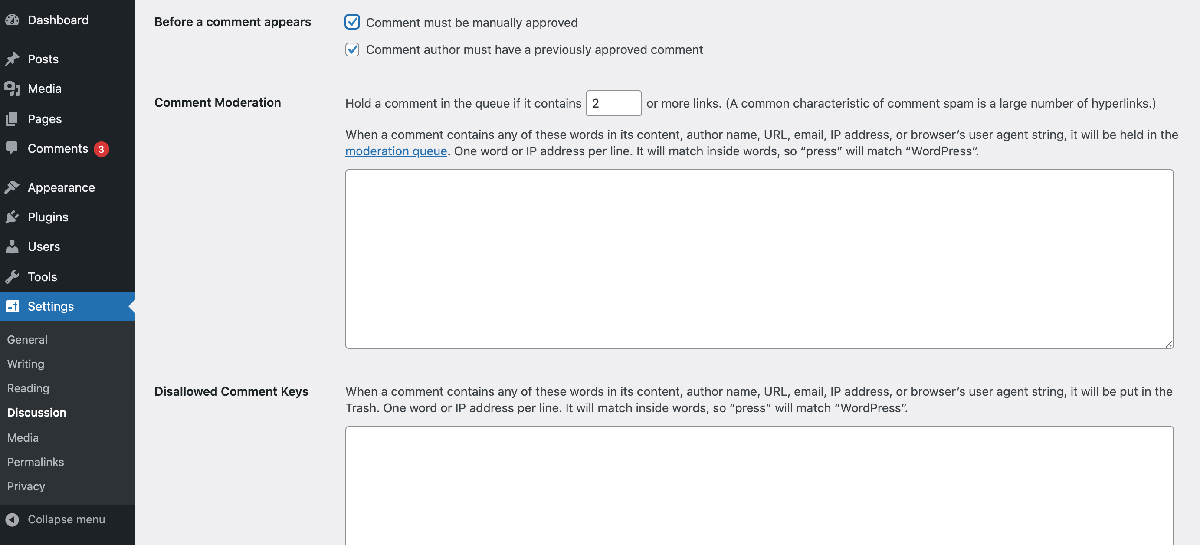
After configuring these moderation settings, you can review your queue at any time by navigating to Comments. Here, you can manually approve or deny each comment that WordPress has put in pending mode:

This is one maintenance task where time is of the essence. Whenever someone posts a comment, they’ll expect their contribution to appear within a reasonable timeframe. If you’re slow to approve their submissions, people may simply stop commenting. These delays will also make it more difficult for visitors to strike up more in-depth conversations.
For comment moderation, you can lighten the load using a plugin such as Akismet Anti-Spam. This plugin will automatically check all comments and only filter out the ones that look like spam. In this way, you can minimize your comment queue and complete this important maintenance task promptly.
7. Scan for malware
WordPress core has a good reputation as a secure platform. However, themes and plugins can make your site susceptible to attacks. To keep your website in tip-top shape, it’s vital that you regularly scan for malicious code.
There are multiple WordPress security plugins to choose from. However, you can scan for a wide range of digital threats using Sucuri Security:
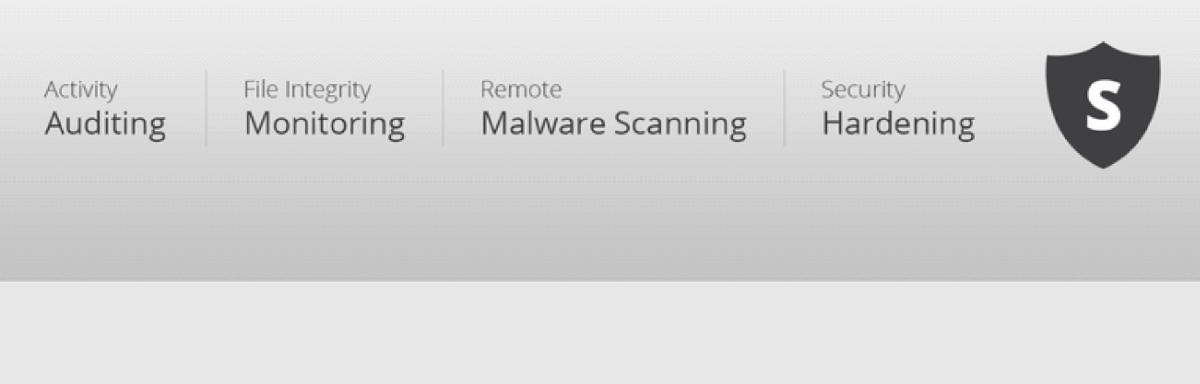
When you first activate this plugin, Sucuri Security will create a “known good” record of all the directories, plugins, themes, and core files that make up your website. The plugin will then use this list to verify whether any of your files have changed.
You can perform a scan at any time by navigating to Sucuri Security > Dashboard. If Sucuri detects any problems, it will send you a notification, and you can resolve the issue.
8. Test your site’s performance
It’s almost impossible to overestimate the importance of a speedy website. With 40 percent of internet users unwilling to wait longer than three seconds, fine-tuning your WordPress site’s performance deserves a spot on your maintenance checklist.
Years ago, Google confirmed that page load speeds have a direct impact on your search engine rankings. This significance is only set to increase with the launch of Google’s new Core Web Vitals project:
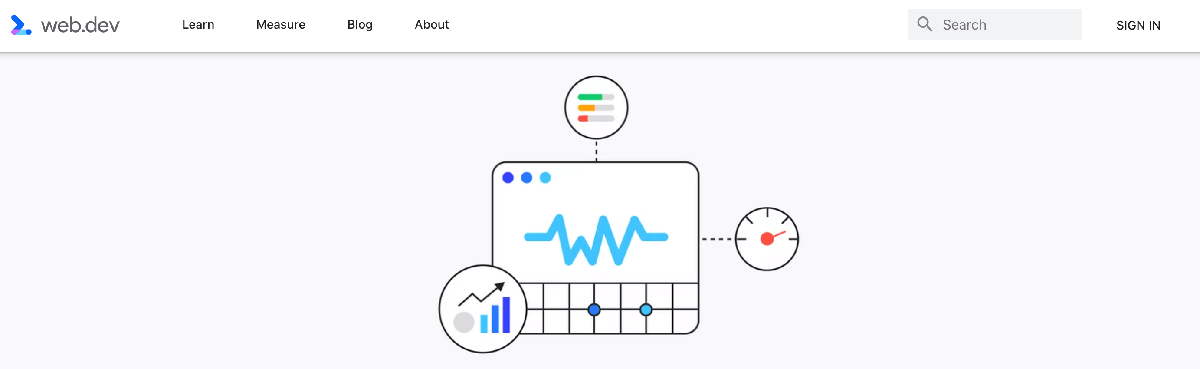
You can monitor those all-important loading times using a tool such as GTmetrix. To put your site to the test, enter your URL into GTmetrix and then click on Test your site:

GTmetrix will now generate a detailed report covering all aspects of your WordPress website’s performance. In particular, we recommend studying the Waterfall tab as it provides a visual representation of how every single asset on your website loads. This data is perfect for pinpointing the exact resources that are holding your site back:
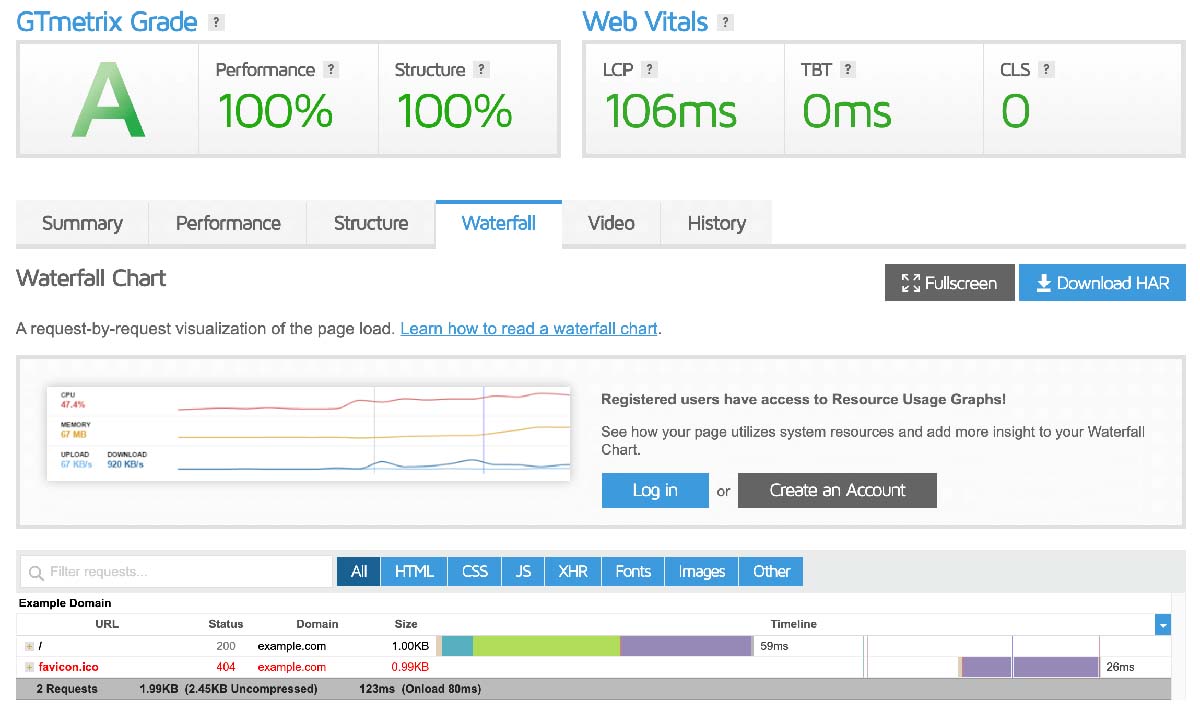
Your website’s performance can change over time. For example, you may experience a sudden drop in page load times after installing a buggy or poorly-coded plugin. To analyze your site’s historical performance, check out GTmetrix’s History tab.
Conclusion
We’re not going to pretend that maintaining a WordPress website is easy. Without regular care and attention, your beautiful site can quickly start to look unloved and unappealing to potential customers.
To keep your site running like a well-oiled machine, we recommend creating regular backups, scanning for broken links, and installing the latest updates as soon as they become available. Alternatively, you could let us do all of the hard work for you!
At FreshySites, we offer a complete WordPress website maintenance service that promises to keep your site in perfect working order. Contact us today to find out how we can simplify maintaining a world-class WordPress website!




