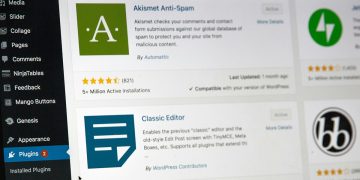As of right now, when you choose to embed a YouTube video, you have the option of changing various settings within the embed code (see image), which are great, but there are a few more you can add — and actually, some have recently changed as YouTube continues to evolve. This is the embed code if all the provided options are unchecked:
<iframe width="560" height="315" src="https://www.youtube.com/embed/I__Dx73EaX0?rel=0&controls=0&showinfo=0" frameborder="0" allow="autoplay; encrypted-media" allowfullscreen></iframe>
Un-checking those options adds the following to the URL after the question mark:
rel=0&controls=0&showinfo=0
These are parameters with the HTML name for “&” (&) in between each one.
rel=0
This disables the suggested videos at the end
NOTE: As of 9/25/18 – this will not disable related videos. Instead, rel=0 will show related videos from the same channel as the video that was just played.
controls=0
This hides the bottom portion of the video known as the control bar area
showinfo=0
Hides the title
NOTE: As of 9/25/2018 – this parameter is deprecated and will be ignored
Other useful parameters:
modestbranding=1
Hide the YouTube logo in the control bar
autoplay=1
The video will automatically start playing
loop=1
The video will replay once finished
How to use the YouTube embed paramters:
If you want to use any of these in your embed code just add the “&” HTML name (&) and paste in one of the parameters above before the closing quote:
“…//www.youtube.com/embed/I__Dx73EaX0?rel=0&controls=0&showinfo=0&modestbranding=1″