If you found out that your WordPress website had been hacked and crashed today, do you have a plan for how you would restore it? Although this is a worst case scenario for website owners, not everyone is prepared to deal with the consequences of a malicious hack that crashes and destroys their website.
In this article we will cover five of the most popular WordPress backup plugins, how to use them when you need to restore your website, and the various options available for backing up your WordPress website.
Sometimes you want to off-load some of the tasks related to managing and maintaining your WordPress website so you can focus on growing your business. Freshy offers professional WordPress backup services backed by an expert team dedicated to the WordPress ecosystem. With more than 1,000 clients using our services right now, we would be glad to help you, too. Contact us today to schedule a consultation and get a quote.
Why is it essential to backup a WordPress website?
If the version of your website that is online right now is the only existing version of your site and its contents, then you would be facing a world of trouble if that site went down for any reason. A backup is an exact copy of your website, the database and the files as they existed when the backup was initiated. Should a crash or a hack occur, you would be able to restore the site to the place where it was at the most recent backup.
You have put a lot of time and energy into designing your website, writing the content and curating the images, so it is vital that you take the time to protect all of that work by scheduling regular backups, and knowing exactly what to do should you need to restore your website.
Doesn’t my web hosting provider keep backups of my website?
Depending on the features of your web hosting agreement, your host might be keeping backups on your behalf, but you would not want to rely on that as your only insurance that you will be able to restore your site in case of a problem. You want to be proactive in managing the backup files for your website for your own peace of mind.
How often do I need to backup my WordPress website?
If you blog every day, then you should backup your website every day.
If you have a website that is dynamic with daily updates, comments, new images and other fresh content, if you do not back it up consistently, you could lose it and that could be devastating for your business. You should also backup your website before a major update so you can restore it should something go wrong. If you are going to migrate your WordPress website to another server, then you would also do a backup of everything first.
How to back up a WordPress website manually
Backing up your WordPress website involves your website files and database. WordPress.org has complete, step-by-step instructions for backing up your WordPress website. Your backup will include the core WordPress installation, any themes or plugins you have added, the images and files, the code that runs your website and any additional files you may have added.
WordPress recommends that you keep three copies of your website backup files in three different, easy to access locations just to make sure you are covered in a pinch. Files can get corrupted or go missing when you need them the most. Having three copies of your latest backup is the safest option and it is a best practice.
5 of the most popular WordPress backup plugins
Using a WordPress backup plugin is a way to automate the backup process. The following are five of the most popular plugins to backup your WordPress website by popularity as measured by the number of downloads of the plugin.
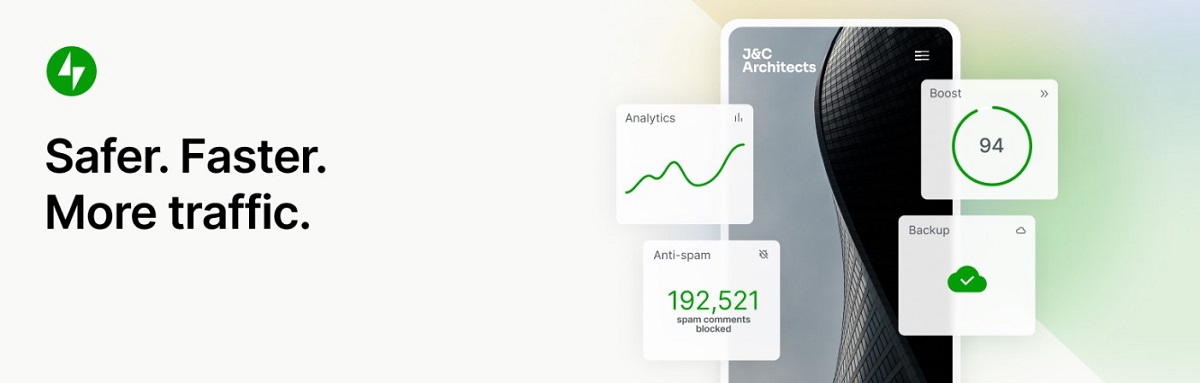
1. Jetpack – WP Security
With more than five million downloads, Jetpack is one of the most popular WordPress plugins of any kind. It is a security plugin with backups as one of the security modules which backs up your website automatically with one click. The IsitWP blog gave Jetpack an overall 4.2 stars with 4 stars for performance and ease of use, and five stars for support and pricing.
To backup your WordPress website with Jetpack, go to your dashboard and click on the Jetpack icon and choose, “backups.” Enter your ftp credentials, and now the plugin will run backups automatically. You will find detailed instructions on how to restore your site using a backup file on the Jetpack website.
Jetpack is a comprehensive security plugin which is frequently maintained and upgraded, but the vast number of features and functionality could slow down your site. The main plugin is free, but the backups are part of the three tiered paid plans ranging from $4 to $49 per month paid annually.
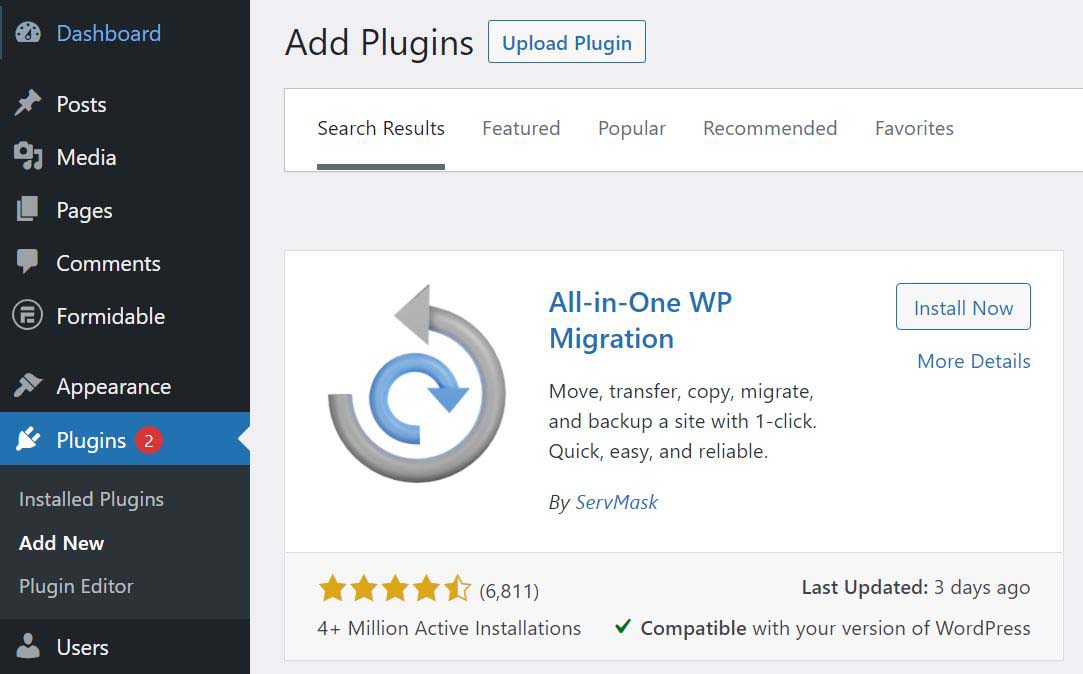
2. All-in-One WP Migration
The All-in-One WP Migration makes backing up your WordPress website easy. This popular plugin has more than 4 million downloads and more than 5,968 five-star reviews on WordPress.org.
It can be used to:
- Export or import a WordPress website
- Backup files
- Migrate website files to another server
With more than three million downloads, All-in-One WP Migration is a popular WordPress backup plugin, which makes managing backups on your website easy. With the pro version, you have access to:
- Unlimited import size
- Restoring backups from the server
- Unlimited support
- WP CLI commands
- The ability to exclude unwanted files
You can store your backup files in the cloud, and the plugin eliminates the need to deal with ftp when importing or exporting files.
Pricing for the Pro plan is $69.
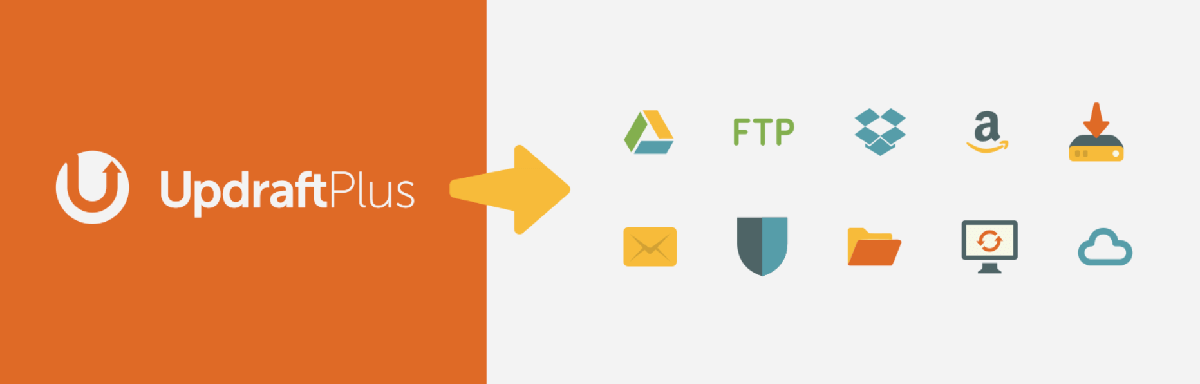
3. UpdraftPlus
UpdraftPlus has more than three million installations and 5,397 five-star reviews. The purpose of this WordPress backup plugin is to simplify the backup and restoration process.
This versatile plugin can automatically create backups according to the schedule you set, or you can create a backup manually by going to “Settings” in your dashboard menu, select “UpdraftPlus Backups” and click the “Backup Now” button. You choose the backup you want from the pop-up menu that appears and you choose where you want the backup to be stored. Click the “Backup Now” button and the plugin will begin creating a backup of your files and database. How long this process takes depends on the size of your site.
Some of UpdraftPlus’ features include:
- Restores and backs up your WordPress website
- It backs up to more cloud data storage options than other plugins
- Facilitates setting an automatic backup schedule
- Faster plugin which uses a lower level of server resources than other plugins
Pricing for UpDraft Premium ranges from $70 per year for the personal tier with two websites, to the gold tier with unlimited websites at $399 per year.
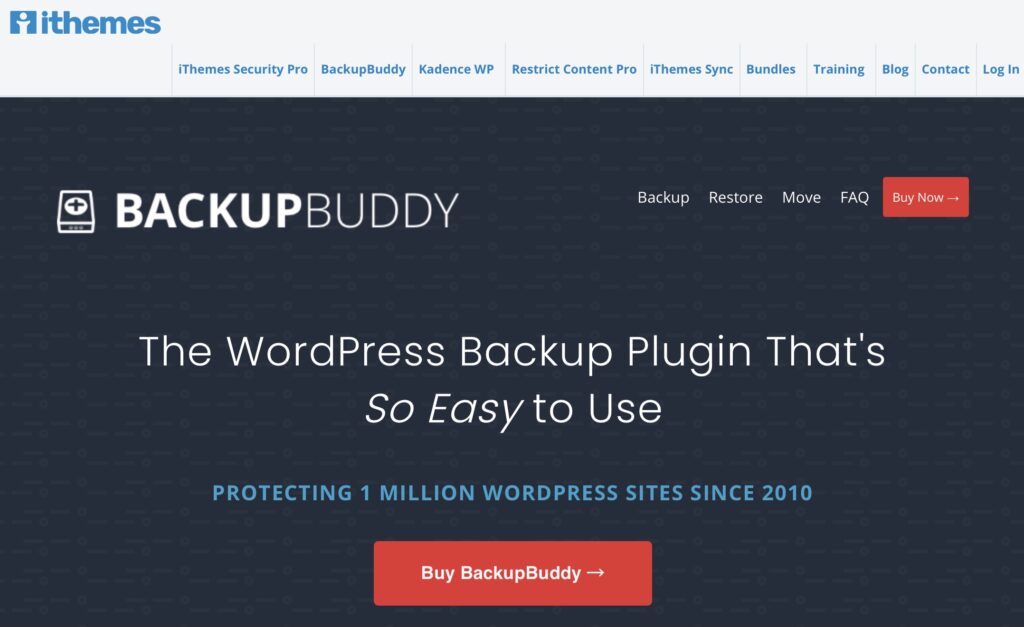
4. BackupBuddy
The key feature of BackupBuddy is it’s easy to use setup for performing backups on your WordPress site. It makes it easy to store your backups in the cloud so that you can access it easily should you need to restore your site, and it comes with its own BackupBuddy stash, which is 1GB of cloud storage. You can also send your backups to Amazon S3, Dropbox, Google Drive, OneDrive or sFTP.
You can also migrate your site to a new server with its migration wizard. BackupBuddy also allows you to schedule automatic backups.
The WPLift blog’s review of BackupBuddy noted that this plugin offers, “offers a sleek and intuitive user interface that even beginners can get the gist of,” but they also noted that the process of restoring a site after a crash is, “quite complicated even for the techy users.”
Pricing ranges from $80 per year for the single site Blogger plan to $499 per year for the Plugin Suite plan, which features private email support, 10GB storage and backup and secure unlimited sites.
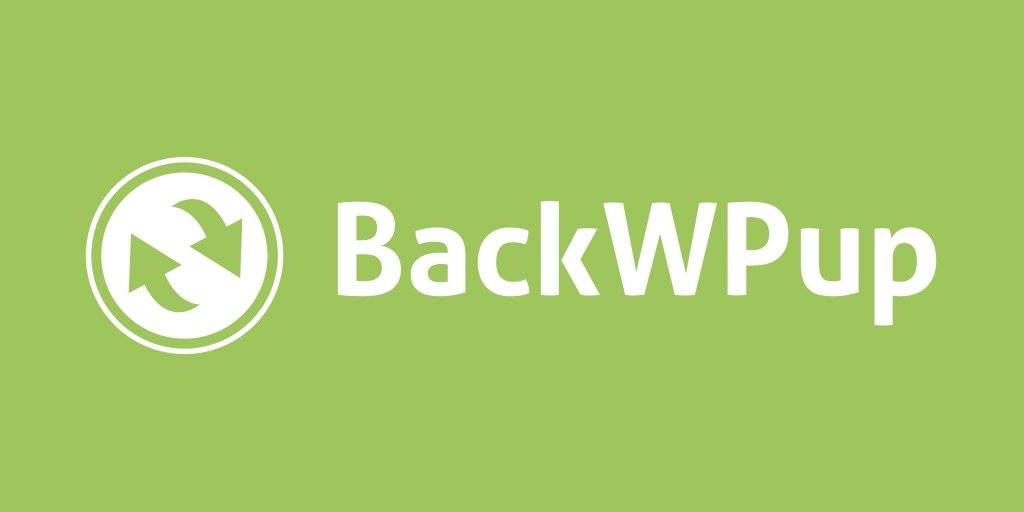
5. BackWPup – WordPress Backup Plugin
BackWPup is a free WordPress backup plugin which facilitates a complete backup and stores it in the cloud storage location of your choosing including Dropbox, Amazon S3, Rackspace, Google Drive etc, or via email to store on your computer’s hard drive. It has had more than 700,00 downloads and 791 five-star reviews.
- The pro version of BackWPup includes:
- Complete automatic restore
- Encrypted backup archives
- Multisite support
- Migration to a new domain
Pricing for the Standard plan is $69 per year for a single WordPress installation, while the Business plan is $119 per year, and the Agency plan is $349 per year for 100 installations.
Tips for managing your website backup files
- Do not store all three copies of your website backups in the same place. Designate different places to ensure that if there is a failure for one of the backup files, it won’t cascade to the other two. You might save a copy on your computer hard drive, one on a thumb drive and another copy to your Dropbox or other cloud data storage account. If you have ever faced a website crash, you will understand the need for all this redundancy.
- Check in with your web host and learn about the process for getting your hands on their copy of your backup should you need to use it in a tight situation. Ask how often they do backups, and how they might be able to help you if your site gets hacked.
- Occasionally test your backup files to make sure that they are working properly. You would download a copy of all your website files, and then upload to a staging environment and test everything to make sure it is intact. There are WordPress plugins that will facilitate this process. One of them is BlogVault’s test and restore functionality.
Summary
In this article we have tried to communicate the urgency of setting up a routine for backing up your WordPress website, and restoring your site from a backup file. We have reviewed five options for WordPress backup plugins and shared tips for managing the backup process, the files and testing them occasionally to make sure they will work if you need them.
Freshy offers professional WordPress maintenance plans which are an integral part of the upkeep of your WordPress website. Some tasks, such as managing backups can be tedious, but they are necessary. Why not let our industry-expert team take over the maintenance and support of your WordPress site for you — to free up your time and energy to grow your business. Contact us today to schedule some time to discuss how we can help you feel secure that your website is in capable hands.
