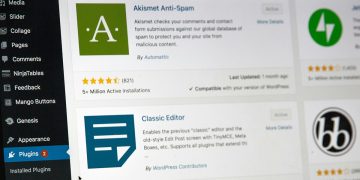Picture this: you sit down at your computer to log in to your website – the one you’ve spent countless hours on updating blog posts, editing images, moderating comments, managing themes and plugins – and it’s not there.
Gone. Just the terrifying abyss of the black screen of death staring back at you.
When you try to troubleshoot, you find that your site has completely vanished. The database and all of your files are MIA. You call your host, but they can’t figure out what’s happened either.
It may seem extreme, but it’s much more common than you’d think. Loss of data can happen for lots of reasons – hackers, unreliable host servers, sloppy development work, a natural disaster damaging your server (we’ve seen it all!).
Creating a great website isn’t easy. There’s a ton of thought and effort that goes into building any solid site – and you don’t want to lose any of it (even that tiny update you did yesterday).
So how do you avoid these stressful situations? The answer is simple: Back. It. Up.
These days, with hackers becoming more and more sophisticated, it’s especially important to integrate security and backup software into your website building process – not just for your own files but for the security of your visitors as well.
What Are WordPress Backups?
Simply put, a WordPress website consists of two parts:
- Database: the place where all settings, pages, posts, and comments are stored
- Files: any media, attachments, themes, or plugins used on the site
A backup is an exact copy of the database and files that make up your website. Backup files are typically stored in a safe location that is easily accessible in case of emergency.
With a backup solution in place, you’re essentially keeping a complete and almost to-the-minute record of your website that can be recalled – and restored – with a simple click. (Trust us – you want this.)
Why Should I Backup My Site?
Many WordPress beginners assume that their site is secure as soon as it’s up and running. This is NOT the case. Without frequent backups, you run the risk of losing your entire website with no possibility of recovery (!!!).
It is important to have a current backup of both your database and website files so you’ll always have a copy to revert back to if something goes wrong.
So How Do I Backup My WordPress Site?
There are two ways to back your data up: manual or automatic. If your site is relatively small with a limited viewership, manual backup will work just fine (for now – until you start working with FreshySites to improve your search engine ratings and drive major traffic to your site! More on that later.). You’ve just got to make sure you’re diligent about running regular backups.
For larger, heavy traffic sites, it’s best to opt for frequent automatic backups. This will give you peace of mind and make sure visitors don’t experience downtime while your data is being backed up.
Many web hosting providers offer automatic backups as part of their service plans. Some even allow you to specify where you’d like your files to be stored and how often certain parts of your site are backed up.
Not every web host offers automatic backups, so if this is your situation you’ll want to look into using a backup plugin to manage backups. Even if your host does offer backup services, it’s still a good idea to take charge of backing up your site.
No host will be as invested in your website as you are, and you could be disappointed if you rely on your host to run regular backups (many only backup occasionally, and some don’t know how to restore a backup).
A word to the wise: always read the web host’s terms of service carefully. You’ll notice that most hosts put the responsibility and liability for backups exclusively on the customer (that’s you).
So! With dozens of WordPress backup solutions on the market, how do you choose the right one for your site?
The first step is to make sure you understand your options. That’s why we’ve created this guide – to introduce you to the most popular WordPress backup solutions out there and help you choose the one that’s right for your site.
Here are our top tips for making sure your site is securely backed up so it can be easily restored if disaster strikes:
Backup Plugin Pro Tips
Save Your Site: This may seem obvious, but you’d be surprised how many website owners enter full-on crisis mode when they encounter a problem because they’ve never run a backup. Once you start driving traffic to your site, there’s the potential for attacks, errors, hacks and other threats. Saving your site regularly ensures that, if and when something does happen, you don’t ever have to start completely from scratch.
Be Proactive: If you don’t want to lose the countless hours you spent building your site, you need to have a full (and current!) backup of your site ready to go when you need it. In order to be 100% prepared, your backup solution needs to be able to do these three things:
- Create Complete Backups of Your Entire Site – Including your media library, themes, plugins, and any other files. Some plugins only backup the database, so you’ll want to make sure you choose one with complete coverage.
- Run Automated Backups – You should be able to set routine backups to run automatically on a schedule that works for you (we recommend daily).
- Easily Restore Your Backup Files – Whether you need to restore a single file or your entire website, the restoration process should be simple and straightforward. This is not the time for complicated tools or complex coding.
- Use Cloud Storage: All good backup solutions will support sending your backup files to remote locations like Google Drive, Dropbox, or Amazon S3. This way, your files can be easily restored even if your entire website is hacked. Never store your backup files on the same server as your website. That would essentially be the same as not backing up at all. If your backups are saved on the same server and your server’s hardware fails or your site gets hacked, your backup files will be lost be lost as well (which defeats the purpose of backing up in the first place). This is why we always recommend using third-party storage services like Dropbox, Amazon S3, Google Drive, etc.
- Choose Something: You don’t need to be a WordPress pro to backup your website, but you do need to choose some sort of backup solution. The alternative – having no backup and restore system in place – is way too risky for a smart website owner (that’s you).
Just as important documents and valuables are stored in a safe, your website backup files should be stored securely so you always have access to the content you’ve worked so hard to build.
No matter how skilled you become in WordPress, anything can happen when you’re working in the wild west of online business. Frequent backups are the key to making sure your content is protected and easily accessible if you need it.
Premium Plugins
Premium plugins will require you to reach for your wallet, but these options generally offer the best customer service, are updated the most frequently, and include comprehensive backup and security features. After all, the most expensive backup is the one you never did! Here are some of the most popular premium plugins:
BackupBuddy
Meet the OG WordPress backup plugin: BackupBuddy. This plugin is a developer favorite and has been protecting half a million sites since 2010. It is a very reliable option for backing up and restoring content, as well as migrating WordPress sites to new servers or domains.
For $80 per month, users can rest easy knowing their entire site (WordPress files, WordPress Media library files, WordPress themes and plugins, and more) is backed up and stored off-site in a safe, secure location.
VaultPress (with Jetpack)
VaultPress is a powerful plugin created by Automattic, the team behind WordPress.com and one of the top names in the world of WordPress.
For less than $5 per month, the VaultPress plugin will connect your website to their servers and automatically run WordPress-optimized backups and security scans. Every post, picture, page, comment, and setting on your site is automatically backed up in real time (as well as daily) and securely stored off-site, making the restoration process simple and seamless.
VaultPress is now part of Jetpack, meaning users need to first install Jetpack and select a plan to get started.
CodeGuard
CodeGuard is known as a time machine for your website, making full site recovery possible with minimal effort. This WordPress plugin offers malware monitoring and remediation, enterprise-grade backups, and a one-click restore option.
All backup files are encrypted and stored on Amazon S3 utilizing Server Side Encryption (SSE). Pricing starts at $49 per month (or $39 per month if you commit to an annual subscription). Most packages include advanced security features.
WP Time Capsule
WP Time Capsule operates differently than most traditional backup solutions, which occupy a ton of storage space. Since backups are run incrementally and only the changes are saved, fewer resources are consumed. With no zipping or compressing involved, server memory usage is minimal.
This is a great option if you only want to back up your recent files (rather than your entire WordPress site each time). Every change you make to your site is backed up automatically, so your backup files are always up to date. Your backup data is stored on your favorite cloud app – Dropbox, Google Drive, or Amazon S3.
Pricing starts at $49 per year (for 2 sites).
BlogVault
The mission at BlogVault is to provide the best way to backup blogs and other websites. Like WP Time Capsule, BlogVault backup syncing is incremental – meaning only files that have changed since the last sync are updated.
Their Test Restore feature is a user favorite, as it allows website owners to run different backup versions of their site on a test server at BlogVault before going live.
BlogVault’s plans range from around $7 per month (one site) to $99 per month (100 sites). All plans include 24-hour customer service.
Snapshot Pro
Snapshot Pro is a premium plugin that creates full site backups (both automated and on-demand) to local and cloud servers. Advanced settings allow you to backup your whole site or choose only the files that matter to conserve space.
This plugin is a particular favorite among multisite admins, as it allows them to create snapshots of their network across multiple sites.
Snapshot also offers a free version, but it hasn’t been updated in several years and users will likely experience compatibility issues with recent versions of WordPress.
myRepono WordPress Backup Plugin
myRepono is an automated website backup solution that is hyper focused on security. All backup files are encrypted, transmitted, and stored securely using up to 256-Bit encryption.
The complete backup and restoration process is managed through online tools to ensure quick, easy, and reliable recovery.
Their pay-as-you-go system is different than most other premium plugins, but at around two cents per day, the value is hard to beat.
Freemium Plugins
A freemium plugin is a piece of software that has both a free and a pro (paid) version. The most popular freemium plugins have thousands of reviews that can help you choose the right one for your site. Here are some of the best on the market:
UpdraftPlus
With over a million active installs, UpdraftPlus is one of the most popular WordPress plugins for backups on the market. The free version is packed with all the essentials – scheduled backups, secure cloud storage, and simple restoration. For $70, UpdraftPremium unlocks multiple add-ons to enhance the core functionalities of the plugin as well as free upgrades and support.
BackWPup
This popular backup plugin boasts over 5 million downloads. The free version will back up your complete WordPress installation and save the backup files to a remote location like Dropbox or Amazon S3. Upgrading to Pro (for $69 per year) will unlock Google Drive and Amazon Glacier as remote storage options, among a host of other premium features like topnotch support and encrypted backup archives.
Duplicator
The Duplicator, as its name suggests, is best known for cloning and migrating sites from one location to another. This plugin doesn’t just serve as a backup utility – it also has the ability to copy, replicate, or move a site from one location to another. It easily handles standard WordPress backups and zero downtime migrations.
Duplicator can save you a ton of time if you plan to install the same theme, plugins, or content across multiple WordPress sites. Instead of manually configuring each site with the same themes and plugins over and over, Duplicator will allow you to configure one site and bundle it into a Duplicator package. Simply install the package to replicate your pre-configured site in as many locations as you’d like.
The Duplicator plugin has impressive street cred (4.9 out of 5 stars on WordPress.org) and pro packages start at $49 per year.
Akeeba Backup for WordPress
Akeeba’s mission is to backup, restore, and transfer WordPress blogs and websites in seconds. Top features include one-click backups, customizable backup profiles, and built-in support for Dropbox, Amazon S3, and other storage systems.
Users can download the Akeeba Backup Core for free, or subscribe to Akeeba Backup Professional for $40 per year.
Free Plugins
Free plugins are generally not updated as frequently and offer less support than their paid counterparts, but any backup is better than no backup! Here are some solid options if you can’t swing monthly fees:
BackUpWordPress
Fans of BackUpWordPress love it because it’s free and easy to use (4.7 out of 5 stars on WordPress.org).
The major downside of this plugin is that it does not support backups to remote destinations (Dropbox, Amazon S3, Googe Drive, etc.). They recommend the free version of UpdraftPlus to users who prefer cloud storage to protect against server-wide risks (read: the smart ones).
XCloner
XCloner is a complete backup and restore plugin designed to integrate seamlessly with WordPress. Their custom admin inputs were specifically created to generate custom backups of any WordPress website. Backup files can then be restored locally or remotely with the help of their automatic restore script.
XCloner is open source software, which developers may find appealing.
WP-DB-Backup
If you would prefer to backup and restore your WordPress database yourself, WP-DB-Backup may be the right plugin for you. It is designed for users with tech experience (read: not for novices), so if you’re not comfortable handling your database files on your own, you should keep moving (scroll to the bottom for our top recommendation if you’re in a hurry).
As the name indicates, WP-DB-Backup is a database backup plugin – media files aren’t included, so you’ll need to back up and restore those files manually.
WP Database Backup
The WP Database Backup plugin is free, but that doesn’t mean it’s completely DIY. It’s super easy to use – you can create manual or automated database backups with a single click.
Easy configuration, secure storage at multiple remote destinations, and simple one-click restoration make it one of the top free options for new bloggers and website owners.
CYAN Backup
This plugin will regularly backup your entire website and database into a zip file based on the schedule you prefer (hourly, daily, weekly, monthly, and so on).
A potential downside of choosing CYAN Backup is that remote storage options are somewhat limited (options include FTP, SFTP, and FTPS).
WordPress Service Companies
All of the plugins mentioned here are designed to help you handle your website backups yourself. BUT there’s an even easier option – outsource the backup and restoration process to a WordPress service company.
Many of these companies also provide WordPress update management, 24/7 security monitoring, performance optimization, and monthly SEO audits along with other services. Companies like WP Valet, WP Site Care, WP-Butler, and WordXpress all offer similar WordPress concierge services at various price points.
FreshySites – Complete Design & Development
What’s even better than using a WordPress service company? Working with FreshySites to customize your complete website design experience – from the initial research and development phase to tracking SEO and other key metrics once the site is live.
When you work with FreshySites, you don’t need to know a thing about ANY of the plugins we mentioned above. In fact, we’ll stop saying ‘plugin’ (you’re welcome). Our team will take care of securely hosting your site as well as security monitoring and nightly data backups.
Our clients know they can trust our team of professionals to keep their sites running smoothly while they focus on the parts of their business they love the most.
Ready to delegate these technical tasks to the experts?
Contact FreshySites today. We love this stuff! And working with our team is so easy – it almost feels like cheating.